
西安本地电信节点,低延迟高稳定性,优质网络环境,企业专属云服务,采用 Intel Xeon E5-2673 v4 旗舰级处理器、高速DDR4 内存、低延时 U.2 高效硬盘、网站、游戏最佳选择、KVM高性能架构!优秀网络电信、200G高防御DDOS防护








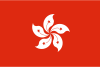
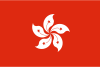
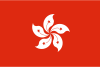
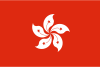
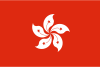







携手合作伙伴,实现业务上的双向合作共赢
我们为您提供全方位的支持与服务,确保您在使用我们的云服务时无忧无虑。


